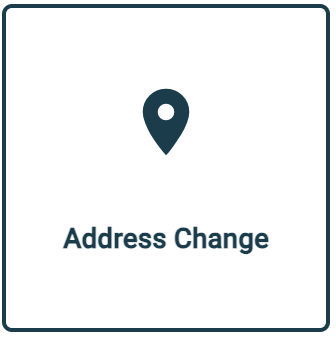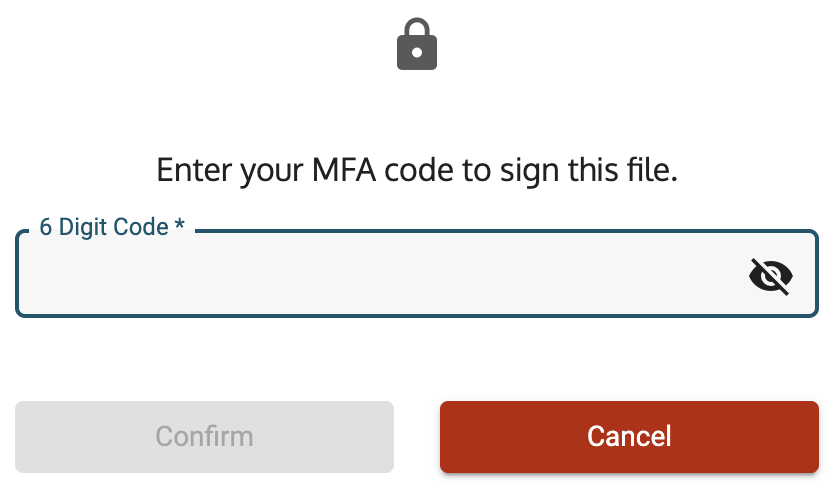See Frequently Asked Questions for Symphony navigation, changing companies, registration, administration, login, MFA, security, troubleshooting, account management, and file submission rules.
Currently available for ASTRO only

Figure 1. The Contract Modification Options.
Company Administrators can follow these instructions to request or complete Contract Modifications in Symphony. See Managing Business Users to add administrator permissions to accounts.

Figure 2. Contract management options are located in My Company > Contracts > Contract Number.
- Sign in to Symphony at astro.app.cloud.gov as a Contract Holder.
- Go to My Company on the top menu bar.
- Go to Contracts on the left menu bar.
- Use the Contract Number link as needed. There may be multiple.
- Ensure the Administration link is on the top menu bar (see Figure 2).
- Only an Administrator can access the Contract Modifications tab (see Figure 3).
- Staff Users can only view the Contract Documents tab and Download file(s).
- Select the Start Contract Modification button.
- View the New Contract Modification options.
- Select Name Change, Address Change, Novation, or Re-Rep Business Size (see Figure 1).
- Continue or cancel the request.
- Acknowledge the following prompts as applicable.

Figure 3. Contract Modifications are limited to Symphony administrators.
See Becoming a Symphony Administrator.
 | - Symphony will check the System for Award Management (SAM.gov) for a Name Change and display the Existing and New Name.
- Verify the name and select continue.
- Use the Confirm Modification button on the Summary page.
- Acknowledge or cancel the Submission.
|
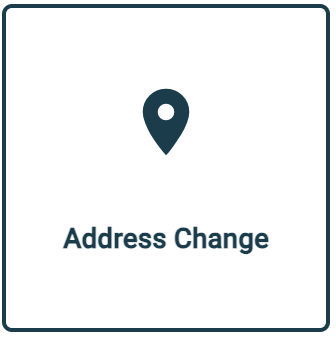 | - Symphony will check SAM.gov for an Address Change and display the Existing and New Address.
- Verify the address and select continue.
- Use the Confirm Modification button on the Summary page.
- Acknowledge or cancel the Submission.
|

| - Enter the new company Unique Entity Identifier (UEI) and CAGE (Commercial and Government Entity) code (if there are multiple codes).
- Use the Lookup Organization button to verify the company currently exists at SAM.gov.
- Choose the appropriate issuer.
- Continue when the information is correct.
- Use the Confirm Modification button on the Summary page.
- Acknowledge or cancel the Submission.
|
 | - Enter the North American Industry Classification (NAICS) code, corresponding Business Size, and Subcontracting Plan approval date as needed.
- Continue when the information is correct.
- Use the Confirm Modification button on the Summary page.
- Acknowledge or cancel the Submission.
|
Notes - If everything looks good, using the Confirm Modification button on the Summary page to request a contract modification that will apply to all affected contracts.
- If Symphony is unable to find differences for Name or Address changes, go to SAM.gov to make the changes and Cancel the request until the SAM data is correct.
- For business size modifications (Small Business (SB) or Other than Small Business (OTSB)), Industry users can verify their size by following this guide:
- If the SAM reps and certs have a "Y" next to the NAICS, they are a Small Business for that NAICS.
- If the reps and certs have a "N" next to the NAICS code they are "Other than Small".
- An OTSB must add the Subcontracting Plan Approval Date.
- Contract Modification documents will be added after the modification is approved by the Program Office.
|
If the Program Office initiates a modification, this will appear on the Contract Tasks tab of the Dashboard. Click the row to view the modification and use the Sign File button when available.
- Symphony requires an MFA code to sign the file (see Figure 4).
- It will be available using the same method as sign-in.
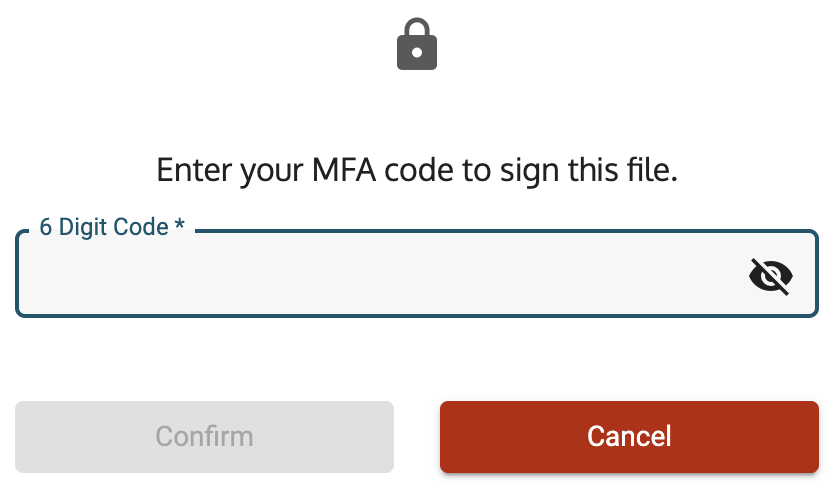
Figure 4. An MFA code is required to sign a contract modification.
Need help? Contact us
Users should be aware that the information on this website may not reflect the official positions of the Federal Government. The views and opinions expressed by agents of Apex Logic, Inc. are those of its employees and do not necessarily reflect those of the Federal Government or any of its officials. Guidelines and requirements provided by the Federal Government in the form of solicitations, amendments, modifications, or any other communications supersede any information provided by Apex Logic, Inc. If you have questions about this disclaimer, please contact us.